Installation¶
- Close Photoshop
- To install:
- Run
.exefile from Windows Install or.pkgfile from Mac Install folders to install the scripts; - Or copy
*.jsxfiles from Manual Install toScriptsfolder of your Photoshop;
- Run
If you want to make several copies of particular scripts (like Select Brush or Set Brush Size) don’t forget to change name of the script (inside the .jsx file, inside the <name> tag) so yuo won’t confuse the copies.
Assigning to Hotkey¶
To assign scripts to shortcuts:
- Start Photoshop and navigate to
Edit > Keyboard Shortcutsmenu; - Select a
Keyboard Shortcutstab; - In
Shortcuts Forfield selectApplication Menus; - In
Application Menu Commandfind all the scripts inFile > Scriptsand assign desired shortcuts
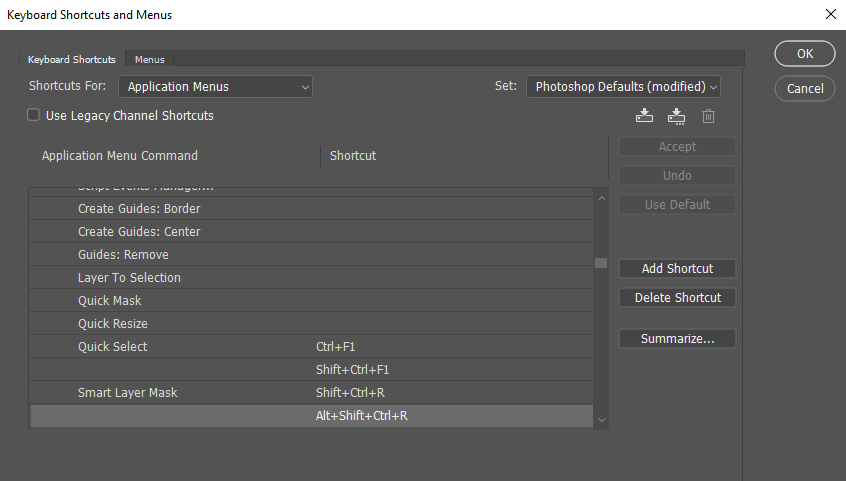
For scripts that use modifier keys, assign two hotkeys (using the Add Shortcut button): one without the modifier and second one with the modifier. On the image above Smart Layer Mask and Quick Select have two hotkeys assigned, shift is a modifier key for Quick Select and it’s alt for Smart Layer Mask.
Hot to find scripts for editing?¶
Scripts are installed to the Scripts folder of any found Photoshop. To get to this folder navigate to
C:\Program Files\Adobe\Adobe Photoshop CC 2018\Presets\Scripts for Windows
Applications\Adobe Photoshop CC 2018\Presets\Scripts for MacOs